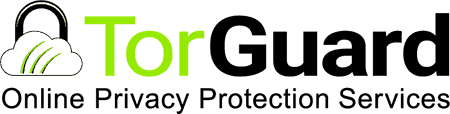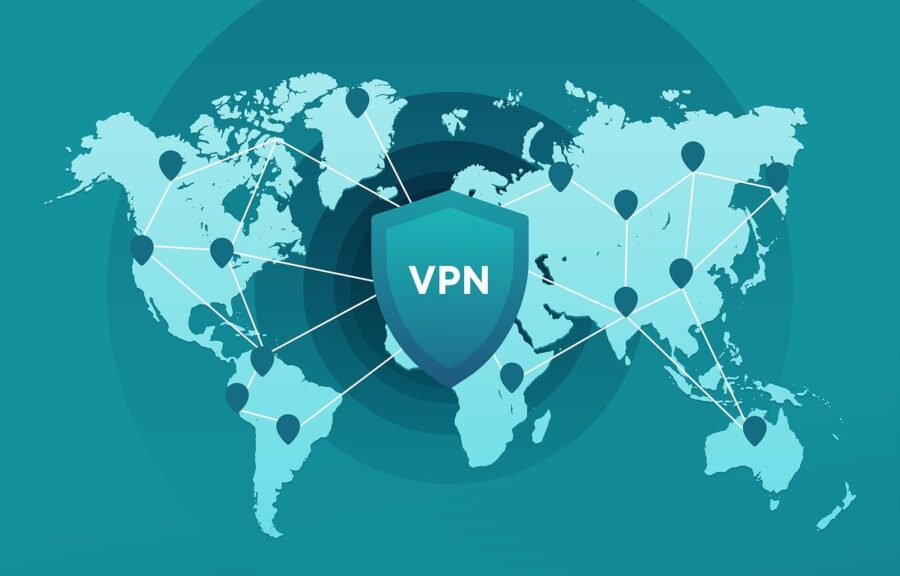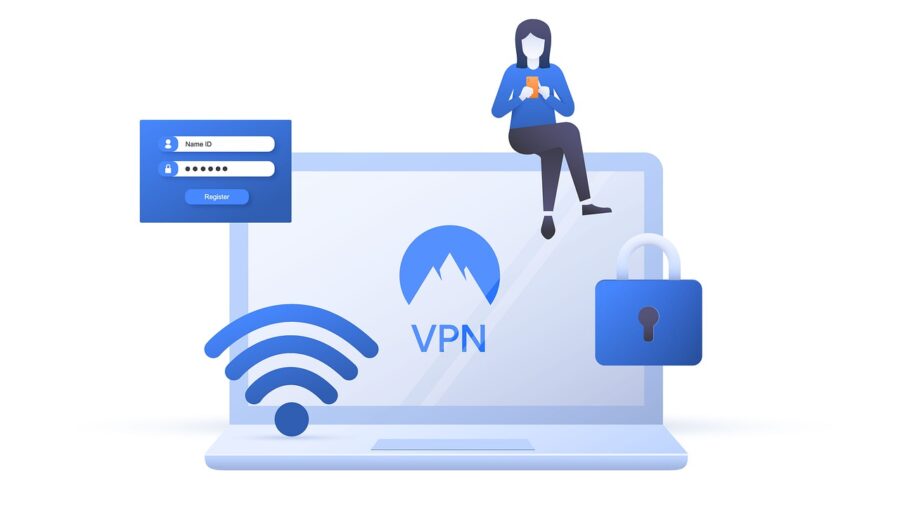Taking a guarded approach to life isn’t always the most fulfilling choice, but when it comes to your privacy online, it’s most certainly the wisest. These days we’ve got threats coming at us from all corners of the web, from ultra-sophisticated hackers to data-hungry ISPs to surveillance-crazed governments – to put it bluntly, it’s a nightmare for anyone who’s not prepared.
But then along comes TorGuard, a VPN provider that promises to be your knight in shining armor as you traverse the dangerous lands of the internet. It allows you to mask your location, encrypt your data and get your online presence as incognito as possible.
So how does TorGuard compare with the litany of other companies that put their own twists on the same basic concept of VPNs? We conducted our TorGuard review in order to find out – and we’ve got the results ready to go right here!
If You’re In a Rush and Just Want Our Concise Opinion …
Torrenters, techies, activists and anyone else who wants the industry’s most unique and diverse security features, listen up: TorGuard is the VPN for you. Numerous stealth protocols and customizable encryption ensure that you and your data are always safe.
About TorGuard
TorGuard is very, well, guarded about its history and ownership. There’s no “About Us” page on its website, and a WHOIS lookup revealed only that TorGuard’s domain name was registered in 2012 by an anonymizing middleman company.
A bit more digging revealed a 2013 interview with Ben Van Pelt, who stated that he was the founder and CEO of TorGuard (it’s unclear if he is the current CEO as well). In the interview, Van Pelt clarified that TorGuard is incorporated in Florida, USA, though its employees were (at least at the time) split between the Netherlands, Germany, Croatia and the USA.
TorGuard Usability
Website

TorGuard’s website is quite different from other providers’ websites, largely because of the diversity of products offered. In addition to personal VPNs, TorGuard offers anonymous proxies, business VPNs, private email accounts and pre-flashed VPN routers, streaming devices and NAS systems; all except the pre-flashed devices share the same website.
There isn’t much in the way of VPN-specific content beyond the front page and the “Anonymous VPN” page, which provide lists of features and a few sentences about each of a few topics like encryption and website unblocking. You won’t find any detailed articles about VPN features on the main website, but you may have more luck searching for the feature you want to learn about by searching for it on TorGuard’s blog.
TorGuard’s knowledgebase contains configuration and troubleshooting guides. Though the guides are helpful, the knowledge base itself can be confusing to navigate, with lots of subcategories and no way to search the base for your desired keyword.
Supported Devices
TorGuard offers desktop apps for Windows, macOS and seven Linux distros: Debian, Ubuntu, Mint, Redhat, Fedora, CentOS, and Arch. Mobile apps are offered for iOS and Android, and browser extensions are available for Firefox and Chrome.
Manual configuration guides are available for Chromebooks, BlackBerry, Windows Surface, Raspberry Pi, Boxee Box, Synology NAS, QNAP NAS and routers running Asus, Merlin, GLI, DD-WRT, Mikrotik, Tomato, Draytek or pfSense firmware. OpenVPN config files are also available if you wish to configure the VPN on an unlisted device.
Apps

TorGuard’s apps get right down to business as soon as they boot. Rather than flashing some eye candy like graphics, maps or graphs, as many other VPN apps opt to do, TorGuard shows you your most recent server, a connect button and several quick settings: tunnel type (what most think of as protocol), protocol (really a choice between UDP and TCP), port, encryption algorithm, auto-connect and Stunnel (see the “Stealth VPN” section later for more on this option).
It’s a lot to take in, especially if you haven’t used a VPN before or are used to simpler apps with more limited settings.
Things get a little easier in the location picker, a straightforward list of servers that you can browse by continent, country or distance. The app automatically creates a pseudo Favorites list for you by letting you sort servers by how many times you’ve used them – not quite as customizable as the typical manually-compiled Favorites list, but effective all the same.
Once you pick a server, you’re taken back to the home screen where you can make some final adjustments to your settings before connecting. Switching servers takes more time than with other VPN apps; you’ll need to disconnect first, then pick a new server, double-check your settings and finally hit connect again.
If you’re a VPN newbie, this probably already sounds like a lot, and you may not want to dig too much deeper into the TorGuard app. On the other hand, if you’re an experienced VPN user, computer-savvy or just plain curious, clicking the “More settings” link at the bottom of the home screen will reveal a treasure trove of techie delights.
The full Settings panel is divided into seven tabs: General, App Kill, Scripts, Network, Proxy, Servers, and Debug.
The General tab allows you to configure auto-start, auto-login and auto-connect options, as well as settings like minimizing behavior, notifications and window scaling. App Kill handles the kill switch settings, which we’ll cover more thoroughly in the “Kill Switch” section later on.
Advanced users can further customize their VPN experience in the Scripts tab, which lets you automate various behaviors like starting apps, loading websites, playing sounds and quitting programs when the VPN connects or disconnects. The Network tab hosts options for leak protection and DNS; the latter settings are particularly detailed, giving you the ability to define different DNS servers at different points in the connection process and configure DNS state recovery.
In the Proxy tab, you can enable one of TorGuard’s proxies or set up your own; you can also add your own VPN servers to the app in the Servers tab, a useful feature for those who also use non-TorGuard VPNs for business, banking or other purposes. Finally, the Debug tab lets you view your debug logs, change the debug folder path and erase the logs on demand.
Although there are so many advanced options in the desktop apps, the same can’t be said for TorGuard’s mobile apps. The iOS app, for instance, offers only a few settings: protocol, on-demand connection (which, if your internet connection drops, reconnects the VPN when internet service returns) and dedicated IP management (if you’ve purchased any from TorGuard).
The Android app is much more fleshed-out, with options for protocol switching, encryption strength, UDP/TCP, auto-connect, auto-login, restricted apps (a split tunneling feature that lets you exclude certain apps from the VPN connection), DNS switching, IPv6 leak protection and persistent tunnel (which attempts to maintain the VPN tunnel while reconnecting). However, the breadth of settings comes nowhere near that of the desktop apps.
Usability Score: 3.5 / 5
At first glance, TorGuard is sparse on information and dense on features. It’s a combo that, while appealing for DIY-ers and power users, isn’t particularly welcoming to newbies or casual users; if you’re not confident in your computer networking skills and aren’t comfortable teaching yourself some new ones, you might be better off with a more beginner-friendly VPN.
However, if you’ve got some experience under your belt and enjoy tinkering with your tech, particularly if you’ve got some programming background, you might just find TorGuard’s complexity more usable than simpler VPN apps. The techie appeal starts with TorGuard’s excellent device compatibility – all of the most popular Linux distros are supported, as are many flavors of router firmware and even devices like NAS systems and Raspberry Pis.
TorGuard’s desktop apps may not be pretty, but their true beauty lies within: few VPN providers offer so many advanced settings, including custom user scripts and the ability to add your own VPN servers. You also get a fine level of control over your DNS and encryption settings.
However, we’re torn on the location picker – on one hand, the various sorting and filtering options are nice, but on the other hand, we wish the list included stats like server load and latency along with distance and location. The mobile apps also leave something to be desired, especially the iOS app, whose minimal array of settings is dwarfed by the Android app’s, which in turn is dwarfed by the desktop apps.
TorGuard Performance
Servers and Locations

TorGuard hosts over 3,000 servers in 55 countries. The country count isn’t the highest in the industry, but the server count is quite sizable; overall, the server fleet covers the globe quite well and should be more than sufficient for the vast majority of users.
North America and Europe are, as usual, the most well-represented regions, with servers in 10 cities in the USA, 30 countries in Europe and two cities in Canada. Central and South America’s servers are located in Mexico, Costa Rica, Brazil and Chile; Africa’s are located in South Africa and Egypt.
In the Middle East, your location options are Israel and the UAE, while in Oceania, you can choose between Australia and New Zealand. Finally, Asia’s servers are located in Hong Kong, Japan, India, South Korea, Malaysia, Singapore, Taiwan, Thailand, and Vietnam.
TorGuard doesn’t use virtual servers, a good sign for users who desire the utmost control over their data. Virtual servers are often located in a different country than their IP addresses indicate, which can create problems if you’re trying to keep your traffic out of a certain country.
Speeds
Everybody thinks speed is one of the most important aspects of a VPN, so it’s a shame that there isn’t a foolproof way to evaluate them. One person’s speed test results will never align perfectly with another’s; there are just too many variables, from hardware to software to infrastructure to environment to blind luck.
Throughout the endless hours we’ve spent reviewing VPNs, we’ve observed a few trends when it comes to speeds. Rather than evaluating VPN speeds based on exact figures, we prefer to compare speeds to these trends – the way we see it, the most important criteria here is how well speeds stack up against those of the competition.
Generally, when connected to a nearby VPN server, we like to see speeds of no less than 80% of the baseline (non-VPN) connection speed. With connections between Europe and North America – probably the most popular long-distance VPN connections – that figure should be no less than 50%; other long-distance connections, no less than 10%.
TorGuard’s speeds clock in at the lower end of these standards, but they’re still acceptable for the most part. Local connections range from 70-85% of baseline, which isn’t as high as many competitors but still more than usable if your regular connection is halfway decent.
At longer distances, the story is much the same: USA-Europe connections can be as high as 60% and as low as 25% of baseline, with the figure dropping as distance increases (as expected). These results aren’t great but, again, if you have a strong base connection, you’re not likely to notice much of a distance unless you’re performing a lot of bandwidth-hungry tasks simultaneously.
Elsewhere around the world, speeds fall considerably but generally remain above our 10% benchmark. The least reliable areas seem to be Southeast Asia, Africa, and South America, which is typical for most VPNs, but if you plan to connect to these servers regularly, you may want to look for a provider that focuses more bandwidth and attention on them.
Streaming
TorGuard handles streaming much differently from its competitors. Rather than offering specialized streaming servers or server selection assistance via live chat, it offers dedicated streaming IP addresses for an additional monthly fee (see the “Pricing and Payment” section for further details on the cost).
Streaming IPs are available for the USA and the UK, so if you want reliable access to both US Netflix and BBC iPlayer, you’ll need to get two IPs. TorGuard claims that these IPs are “fresh” and have not been identified as VPN IPs or otherwise blocked by streaming sites, which should ensure reliable and hassle-free access.
That’s not to say you definitely won’t be able to access Netflix, Hulu, BBC iPlayer or other streaming sites with TorGuard’s normal servers. It’s just that it’s pretty unlikely – while a server or two will slip past Netflix’s VPN detection every so often, most users report little to no success even after much trial and error.
Performance Score: 3.25 / 5
While TorGuard’s server locations are neither more exotic nor more numerous than anyone else’s, the servers themselves are plentiful and distributed in a balanced manner. You’re not likely to have any problems finding one with a reasonable load in a location that, if not exactly where you’d like it, comes close enough.
However, you may not be too impressed with TorGuard’s speeds, especially if you’ve used another top VPN provider before. Speeds are perfectly usable for the most common types of connections, but they become more hit-or-miss as you get further away from North America and Europe; those who do a lot of traveling outside of these regions or intend to connect to them regularly may have to deal with noticeably slower speeds or find another provider.
Streaming performance is extremely unreliable unless you spring for the dedicated streaming IP, and even if you do you’ll be limiting yourself to streaming sites from just one country. It’s a unique model that probably ensures minimal detection by streaming sites as far as the IPs themselves go, but makes things more complicated and expensive for the user.
But every once in awhile, you might be successful at evading VPN blocks even without using a streaming IP. It’s not something you should rely on, but if you’re only an occasional streamer, it might be sufficient for your needs.
TorGuard Security

VPN Protocols
When you choose a VPN protocol, you do more than just change the process by which your data is encrypted and transferred – your choice impacts your speed, performance, and detectability as well. TorGuard offers six main protocols, which may or may not be available depending on your OS and whether you’re using the app or a manual configuration.
TorGuard also offers several “Stealth” protocols, which we’ll go over on their own in the “Stealth VPN” section below.
OpenVPN
OpenVPN has a lot going for it, which is why it’s the most popular VPN protocol. It’s open-source, so it’s been checked for bugs and security holes by a huge community of volunteer programmers, plus it’s able to utilize up to AES-256 encryption for ultimate security.
You’re able to customize your OpenVPN connection depending on your needs. If you want higher speeds and don’t have any issues with dropped packets or corrupted file downloads, you can leave it in its default UDP mode; if you’d prefer to have error-free downloads and don’t mind things loading a bit slower, you can pick TCP mode.
OpenVPN is available in all of TorGuard’s apps, but if you want to use it on iOS, you’ll need to download the official OpenVPN app as well as the TorGuard app. Apple’s developer restrictions make it difficult for VPN apps to include built-in OpenVPN support, so you’ll need to take a more piecemeal approach to get it working.
IKEv2/IPsec
This is a popular protocol among iOS users, as it’s built into the OS and doesn’t require any finagling or special configuration to use. It’s as secure as OpenVPN and sometimes a bit faster and more reliable, especially on mobile devices – it can maintain the VPN connection even when your base connection switches from WiFi to mobile data and vice versa, unlike other protocols which need to reconnect after a network change.
But IKEv2/IPsec tends to get caught behind firewalls because relies on a single port: UDP port 500. This port is often blocked by administrators of business, school and public WiFi networks as it’s used by a lot of bandwidth-hogging applications and when used by a VPN, prevents admins from monitoring network activity.
IPsec
Another iOS protocol option, IPsec is actually IKEv1/IPsec, the predecessor to IKEv2/IPsec. It’s clunkier and less reliable than its successor and is mostly useful as a fallback option if you experience issues connecting with IKEv2/IPsec.
L2TP/IPsec
Available on just about every device for manual configuration, L2TP/IPsec is an older protocol that’s largely disused thanks to the advent of newer, faster and more secure protocols. It tends to be slow but may be your only option on older devices like BlackBerry or first-generation Chromebooks.
SSTP
Originally developed by Microsoft for Windows only, SSTP has recently been ported to macOS and Linux as well; TorGuard allows you to manually configure it on the three desktop OSes. Because it uses SSL and TCP, traffic sent through it is far less likely to be identified as VPN traffic, so it may be useful if you’re on an older device in a VPN-unfriendly country like China or Russia.
PPTP
Leaked NSA documents have revealed that PPTP, one of the oldest VPN protocols, can easily be broken, so most security experts advise against using it unless absolutely necessary. TorGuard allows you to manually configure it if you want, which you might if you’re looking for the highest speeds and require essentially no security.
Stealth VPN
In addition to the protocols listed above, TorGuard offers several ways to increase the stealth of your VPN connection.
OpenConnect
Governments in countries with internet censorship utilize a technology called deep packet inspection (DPI) to detect and block VPN traffic. DPI analyzes the content and structure of your traffic’s metadata to identify patterns and strings that suggest VPN use.
OpenConnect, an open-source VPN protocol, circumvents this by disguising all your traffic as regular TLS/SSL traffic. TLS and SSL are the protocols used by HTTPS traffic, which includes pretty much every popular website and a majority of the rest of the web.
It’s very difficult to identify and filter out OpenConnect VPN traffic when it’s mixed in with general internet traffic. And because simply blocking TLS/SSL en masse would mean blocking most of the internet, OpenConnect traffic is able to make it past VPN blocks instituted by countries like the UAE, Russia, China, and Iran.
OpenVPN Stealth
This option allows you to use the OpenVPN protocol with your choice of encryption algorithms while enjoying additional stealth benefits, though it may be slower than OpenConnect. Simply choose OpenVPN as your tunnel type, TCP as your protocol and 4443 (SHA256) as your port in the TorGuard desktop and Android apps.
TCP port 4443 is used as a fallback port for TLS/SSL traffic if its usual port, TCP port 443, is unavailable for whatever reason. By using TCP port 4443, OpenVPN Stealth makes your traffic look like regular HTTPS traffic, making it more likely that it’ll slip past prying eyes undetected.
Stunnel
If OpenVPN Stealth still can’t get you past a VPN block, you can check the “Stunnel enabled” box in the TorGuard app to, well, enable Stunnel. This will add a second layer of encryption to your traffic, this time TLS/SSL encryption.
The extra encryption will reduce your speeds slightly, but it’ll make your traffic look even more like regular secure web traffic.
Shadowsocks Stealth Proxy
If you’re still having trouble after enabling Stunnel, you can navigate to the “Proxy” tab of TorGuard’s settings and enable the Stealth Proxy server of your choice. Shadowsocks is an encrypted SOCKS5 proxy created to escape the Great Firewall of China, but it’s useful for any situation where your VPN is being detected and blocked.
AnyConnect
Finally, if you’re in China or another country where VPN apps have been removed from app stores, TorGuard recommends that you download the AnyConnect app for Android or iOS. This app isn’t made by TorGuard, but it provides a way to log into your TorGuard account and use it as an SSL VPN without giving up the AES-256 encryption you get with other protocols.
TorGuard has special servers set up for use with AnyConnect. These servers are located in the Czech Republic, Germany, Hong Kong, India, Italy, the Netherlands, Poland, Singapore, Taiwan, the UK, and the USA.
Kill Switch
As long as you’re connected to your VPN, your IP address is hidden from anyone monitoring your web traffic. But if your VPN connection drops unexpectedly, your traffic will simply default back to using your regular, unsecured connection – and you may not notice until your real IP address has already been revealed.
TorGuard’s kill switch, available on the desktop apps, helps you avoid this situation by cutting off all or some of your traffic in the event of a connection issue.
You can block all traffic or just certain apps – for example, you probably don’t want your web browser or torrent client using your regular connection, but don’t care if your weather widget keeps syncing. In this case, you can have the kill switch stop your browser and torrent client but leave your weather widget off the list.
Security Score: 4.25 / 5
Customizable encryption, a good variety of protocol options and a versatile kill switch make TorGuard’s core security offerings as strong as a suit of armor. While we have a few gripes about the mobile apps’ security (specifically the convoluted OpenVPN process on iOS and the lack of kill switch on both mobile platforms), the overall picture here is one of comprehensive and easy-to-use protection.
TorGuard goes to great lengths to secure your data, but it goes to even greater lengths to get you connected no matter how fierce a VPN block you’re facing. With two stealth protocol choices, two optional encryption layers and a third-party backup plan, TorGuard will be able to work whether you’re in China or at a coffee shop.
TorGuard Privacy and Policies
Jurisdiction

TorGuard is based in the USA, and we wouldn’t blame you if you have some reservations about that fact. It’s not like America has received much in the way of good publicity regarding its data and internet policies – from killing net neutrality to demanding backdoors into tech companies to founding Five Eyes to authorizing the NSA’s ongoing mass surveillance, it’s not exactly the paragon of personal privacy.
But it’s not all bad news. Despite all of the above awfulness, the USA has no mandatory data retention laws, so companies – TorGuard included – are not legally obligated to store any type of customer data for any length of time.
While TorGuard does have to comply with any lawful requests for user data that it receives, the company can’t be forced to hand over what it doesn’t possess. As it states in its FAQ, “Only in the event of an official court-ordered ruling would we be forced to hand over blank hard drives. There’s nothing to hand over but an operating system.”
Which leads into our next section…
Logging Policy
TorGuard keeps its logging policy short and simple. No VPN data of any kind is ever collected or stored for any amount of time – this means no IP addresses, no server IDs, no web histories, no timestamps, no bandwidth stats, no OS or app info, nothing that pertains to your TorGuard usage in any way.
Only a few pieces of customer data are ever collected, and all of them are easy enough to anonymize or opt-out of.
Your name and email address and date/time of registration are collected when you create an account; you can use a pseudonym and an anonymous email address if you don’t want to use your real ones and you can modify them at any time. Your payment information is also collected for use with TorGuard’s payment processors, but it’s a completely separate system that’s not associated with your TorGuard account, no card numbers are ever stored and anonymous payment options are available.
TorGuard does store any emails it receives as well as the content of live chats and support tickets, but if you anonymized your personal info at registration, this shouldn’t be an issue. Anonymized Google Analytics data from the TorGuard website is stored and Google may place a cookie in your browser, but you can use a Do Not Track header or a tracker blocker to disable these.
Finally, Apache server logs are stored for server maintenance and troubleshooting purposes, but these do not contain any usernames, passwords or any other personal information and are not tied to your account at all. They consist of errors, server statuses, and other technical information and are regularly deleted by the system.
Torrent Policy
The “Tor” in TorGuard comes from torrent, which was the original intended purpose of this VPN. It’s one of the only providers that actively encourages its users to torrent; most others either keep their torrent support low-key or don’t mention it as a selling point at all.
There are no torrenting restrictions of any kind. You’re free to torrent as much as you want on any server, and if you need some extra help, TorGuard’s knowledgebase contains guides for setting up various torrent clients for use with the VPN.
As any seasoned torrenter knows, port forwarding is critical for reaching top speeds and connecting to the most peers. TorGuard allows port forwarding on OpenVPN with port 2048 or above; you can request port forwarding through your member panel on the TorGuard website and your request should be instantly processed, after which you’ll get instructions for configuring it in the TorGuard app.
Privacy and Policies Score: 4.5 / 5
Are there countries with better privacy laws and cleaner records of internet freedom than the USA? Certainly – but as long as a VPN company’s policies are designed to protect its users, there’s simply nothing that American law enforcement can do to get their hands on your data.
TorGuard’s no-logs policy essentially renders the USA’s litigious attitudes a non-issue. With absolutely no personal information logged aside from your (easily anonymized) name and email address, it’s simply impossible to tie you or your TorGuard account to anything you do while you’re protected by the VPN.
This isn’t just great news for those who want to keep their data away from authorities, it’s also great news for P2P fans. The no-logs policy combined with TorGuard’s free-for-all torrent policy means that no copyright enforcer, no matter how sneaky, will be able to track you down while you’re downloading.
TorGuard Service and Value
Customer Support
TorGuard offers three ways to contact customer support: phone, live chat and support ticket.
The 24/7 toll-free phone support line is available to customers in the USA. It’s the best option if you’re in need of urgent support for an issue that’s too lengthy or technical for live chat.
Live chat can, however, handle simpler issues, like questions about features or account issues, in a matter of minutes. It’s not 24/7, though, and the active hours aren’t stated anywhere on the website, so it may not be available every time you need it.
The final option is creating an email support ticket, which allows for the most in-depth explanations and gives you the ability to attach screenshots or logs. Response times vary depending on the exact issue, but you won’t usually have to wait more than a few hours.
Pricing and Payment

TorGuard’s base service tier includes unlimited bandwidth, unlimited server switching, and five simultaneous connections. Five payment schedules are available: monthly, quarterly (every three months), semi-annually (every six months), annually and biennially (every two years).
The monthly payment plan costs $9.99, a little below average for top VPN providers; the average price in the industry is around $10.50 per month. The quarterly (three-month) plan costs $19.99, making it equivalent to two months of the monthly plan – essentially, you get one month free.
At $29.99, the semi-annual (six-month) plan represents even greater savings. The annual plan will run you $59.99 and the biennial plan will run you $99.99 – the latter is the best value, equivalent to getting 14 months on the monthly plan for free.
If you want to purchase additional simultaneous connections, you can add up to 20 to your plan. Each additional connection costs $1 per month.
Various types of dedicated IP addresses are available. Regular (non-streaming) dedicated IPs are available from most of TorGuard’s server locations for an additional $7.99 per month apiece; discounts are given on the semi-annual plan ($31.96 for six months), the annual plan ($54.99 for 12 months) and the biennial plan ($82.48 for 24 months).
Specialized dedicated IPs from various countries are available as well; these are all an additional $7.99 per month apiece regardless of payment schedule. These include sports IPs (UK, Spain, Germany, and others), streaming IPs (USA and UK), residential IPs (USA only; these are fresh IPs direct from the ISP that don’t trace back to TorGuard at all) and DDoS protected IPs (Canada and France; these are intended for gamers and others who are at risk of DDoS attacks).
Finally, you can purchase access to TorGuard’s 10Gbit network, which has servers in the USA, the UK, and Canada. This network is up to ten times faster than the regular TorGuard network and is less prone to congestion; access costs an additional $7.99 per month regardless of payment schedule.
TorGuard’s website states that it offers a free seven-day trial, but this isn’t exactly accurate: it’s a seven-day money-back guarantee, not a free trial. You’ll still need to pay at the time of registration and the guarantee doesn’t apply to dedicated IPs.
TorGuard accepts Visa, MasterCard, American Express, Discover, JCB, EnRoute, Diners Club, Visa Debit, Visa Electron, Stripe, PayPal and Paymentwall. Fully anonymous payment options include gift cards, Bitcoin, Litecoin and other cryptocurrencies via CoinPayments.
Service and Value Score: 4 / 5
TorGuard’s phone support line is a rarity in the VPN industry and is sure to be useful for users in the USA. Even if you’re not in the USA, the support ticket and live chat reps are friendly and responsive, though we would like to see some clarification on live chat availability hours.
Prices are below average across all payment schedules. That’s an especially good thing if you plan to get any of the add-ons, which add up fast, especially if you want to stream from both the USA and the UK; if you intend to use your VPN for streaming, there are more economical options out there, though chances are none will be as reliable as having your own personal streaming IP.
We appreciate that TorGuard allows you to purchase additional simultaneous connections, though again the cost of these can add up quickly. Unless you need the additional slots for devices that use multiple networks, we recommend configuring the VPN on your router rather than spending an extra dollar per month per device – that way, everything on your network will be protected.
It’s always good to see anonymous payment options, and TorGuard offers them in droves. Between gift cards and cryptocurrency, there’s a good way for anyone to pay anonymously, regardless of technical ability or confidence in the crypto market.
What’s not so good, though, is TorGuard’s misleading free trial claim. A money-back guarantee is not a free trial – if you don’t have the money on hand, you don’t get the VPN – and it would be far more honest to simply call it what it is.
Final Score: 3.9 / 5

So what’s the verdict on TorGuard? Well, we’ve got good news and bad news; we’ll get the negativity out of the way first.
If you’ve never used a VPN before, or if you’d prefer one with as simple an interface as possible, TorGuard isn’t for you. Its UI is packed with options that aren’t always fully explained, and there’s no app documentation that explains what each setting does, so you’re likely to get overwhelmed.
The mobile apps, especially the iOS app, aren’t quite on par with the desktop apps in terms of settings. Streamers on a budget will want to look elsewhere, as it’ll cost you extra money to get past the proxy errors more than once in a blue moon.
Now for the good stuff: this is a techie’s ideal VPN. A full GUI client for Linux is a rarity; a full GUI client for seven Linux distros is even rarer, making TorGuard an excellent choice for those who dig the open-source OS life.
The wealth of settings in the desktop apps is another big draw for computer-savvy users, who can customize their VPN with scripts, personal servers and more. And that’s before even getting connected – once you do, you’re protected by one of the industry’s truest no-logs policies.
In fact, TorGuard is one of only a handful of VPN providers that allows you to be truly anonymous every step of the way; many others offer anonymous payments but engage in some amount of logging or vice versa. In today’s digital climate, that might be the most important aspect of a VPN: a true commitment to protecting your privacy, not just paying it lip service.
Related Questions
Yearning for more learning? Let us suggest these topics for your next read:
What is Shadowsocks?
As the Great Firewall of China grows larger and larger, internet freedom activists around the world are creating tools to fight it. One of these is Shadowsocks, an encrypted SOCKS5 proxy created by a Chinese programmer in order to defeat the rampant internet censorship enforced by the government.
Which VPNs Offer the Most Simultaneous Connections?
Computers, phones, tablets, TVs, fridges – everything’s connected to the internet these days, but if your VPN doesn’t offer enough simultaneous connections, you’ll have to leave some of your devices to face the net unprotected. Some providers, like IPVanish, offer ten or more simultaneous connections; others, like TorGuard, let you buy as many additional slots as you need.